Bacara Plugin
A downloadable tool for macOS
Bacara Plugin stands as a multi-channel MIDI generating plugin designed with performance at its core, prioritizing fluidity over meticulous micro-management. It excels in crafting cohesive patterns, avoiding the haphazard melodies often associated with basic random generators.
Multiple Plugin Formats Multiple DAW's supported
Multiple Plugin Formats allow Bacara Plugin to be used in multiple DAW's. CLAP is good for Bitwig & Reaper. VST3 is good for Ableton Live. AU Is good for Logic Pro.
Registration
To begin, please your complete name and email address for registration. Access the Registration dialog by clicking the corresponding button located in the bottom toolbar. A serial number is optional at this point. And for the demo mode of Bacara Plugin, only your essential details are needed for full functionality.
Melodic Sequence Generator
Bacara Plugin is not conceived as merely a Sequence Editor, although it can serve that purpose, but primarily as a Melody Generator with editing capabilities.
By clicking the dice icon, you initiate the generation of a 16-step sequence in this example, with a temperature set to 1.0 degree. Higher temperatures will give more diversity but at cost of more mistakes. The concept of temperature might seem complex initially; it's essentially a parameter ranging from 1.0 to 5.0, influencing how intense the generator algorithm operates.
Feel free to experiment with this feature yourself.
The steps parameter determines the number of steps to be generated. Additionally, the dropdown menu (illustrated here as Any) specifies the set of origins to be utilized.
You have the freedom to generate as many patterns as you desire. If, by chance, you regenerate while a satisfactory pattern is already present, don't worry—simply use the undo function, which is your ally throughout Bacara Plugin.
Pattern Notes
This area serves as the central hub of Bacara Plugin, displaying the generated notes along with their respective attributes such as length, mute status (affected by gate), channel assignment (red or blue), accentuation, sliding, octave placement, and more.
While you can experiment with moving notes around, the specific attributes of a note (gate, channel, accent, slide, velocity, length, octave) are adjusted through their designated aspect lanes located above. Fear not, applying these attributes is streamlined, requiring only a sweep of an encoder; there's no need for meticulous micro-management here. Bacara Plugin prioritizes the fluidity of performance.
Aspect Lanes
Displayed above the Pattern Notes is at least one aspect lane, typically the last one you modified. The lane pictured here represents the channel aspect, indicating whether the notes reside on MIDI channel 1 (red) or MIDI channel 2 (blue). As we proceed, you'll discover how easily these settings can be altered, just as promised, with a simple sweep of an encoder.
Macro Encoders
The eight Macro Encoders offer versatile assignment options to any parameter within Bacara Plugin, although they come pre-assigned with sensible defaults, indicated by the labels above them. Following a common practice in the synth world, Macros don't directly alter a parameter but instead modulate it. Later on, we'll observe how this modulation becomes visible in the Editor, as detailed below.
Preset Management
Within the Top Toolbar, you have the option to select presets using the Previous and Next buttons or by accessing the Preset List. Additionally, you can Save and Delete presets as needed. Functions like Copy & Paste, as well as Undo & Redo, are available to facilitate your workflow, operating seamlessly across any parameter changes made in Bacara Plugin.
Settings
Currently, the only available setting option is to either fixate the Macro Assignment (User) or include it as part of a Preset.
Virtual Keyboard
By clicking the Keyboard button in the bottom Toolbar, you can reveal or hide a virtual keyboard, displaying the outgoing notes with color-coded channels.
Scale Mode & Scale Key
You can set Scale Mode & Scale Key to constrain all notes to a specific mode & key. The impact of selecting a Scale Mode becomes evident through the arrow displayed in the vertical keyboard when in Edit Mode or Lanes Mode (refer below).
The scales provided are: Chromatic, 8-Tone Spanish, Bhairav, Dorian #4, Dorian mode, Half-Whole Diminished, Hirajoshi, Insen, Iwato, Kumoi, Locrian mode, Locrian Super, Lydian Augmented, Lydian Dominant, Lydian Mode, Major Harmonic, Major Pentatonic, Major, Messiaen 3, Messiaen 4, Messiaen 5, Messiaen 6, Messiaen 7, Minor Blues, Minor Harmonic, Minor Hungarian, Minor Melodic Down, Minor Melodic Up, Minor Pentatonic, Minor, Mixolydian Mode, Pelog Selisir, Pelog Tembung, Phrygian Dominant, Phrygian Mode, Whole Tone, Whole-Half Diminished.
Lanes Mode
Lanes Mode unveils all LED lanes simultaneously, including the coloured dice, granting access to re-seeding the random values for each lane individually. Clicking the LEDs will toggle (flip) the underlying value, offering the option for meticulous micro-management if desired.
Edit Mode
Edit Mode expands upon Lanes Mode, presenting parameters akin to a spreadsheet. It facilitates the re-assignment of the eight Macros, with their effects showcased in the target parameters. Macros can be re-assigned by dragging the corresponding crosshair to a target parameter and adjusting the minimum and maximum effect sliders beneath it. Detailed discussions on the parameters themselves are provided here.
Variants
Variants provide a means to incorporate additional patterns within a preset. While there is a convenient access list in the bottom Toolbar for selecting a variant, the actual creation/editing process occurs in Edit Mode by clicking one of the buttons. Copying is achieved by dragging the buttons. Each variant functions as a complete preset in its own right, and switching to it can be seamlessly executed via MIDI (lowest octave) for instant access. Give it a try.
Transpose
Transpose enables the shifting of all MIDI notes up or down by a specified amount. You can instantly access this function using incoming MIDI signals (above the lowest octave).
MIDI Drag
With MIDI Drag, you can capture the generated MIDI by directly dragging it into your DAW, whether it's a clip launcher or an arranger timeline. This feature takes into account all iterations and repeats, potentially creating a lengthy yet evolving MIDI clip.
| Status | Released |
| Category | Tool |
| Platforms | macOS |
| Author | Bonboa |
| Tags | acid-bass-lines, bass-lines, clap, Generator, MIDI, Music Production, plugin, vst3 |
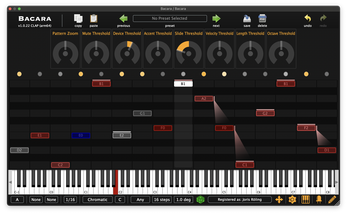
Leave a comment
Log in with itch.io to leave a comment.